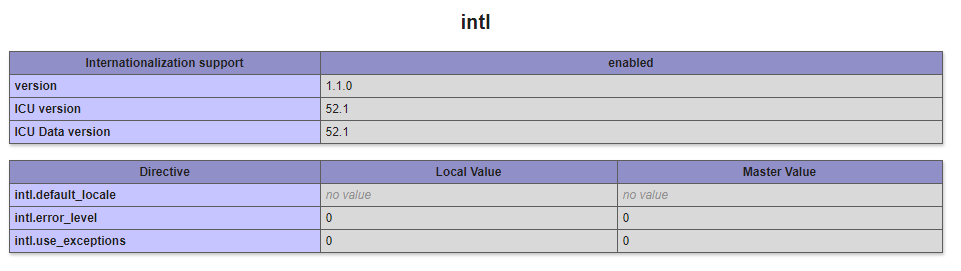Overview
The intl extension is enabled by default at DreamHost. You can check to confirm the extension is enabled by creating a phpinfo.php file. You should see the following when visiting this page on your website.
Error you may see if this is not installed
If this extension is missing, your site may throw different errors. Here is one error that may appear in WordPress.
Fatal error: Uncaught Error: Class 'NumberFormatter' not found
If you're noticing any errors on your site related to this extension, please Contact Support for further assistance.