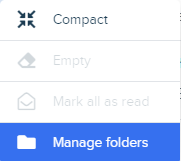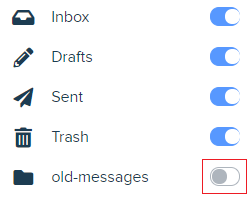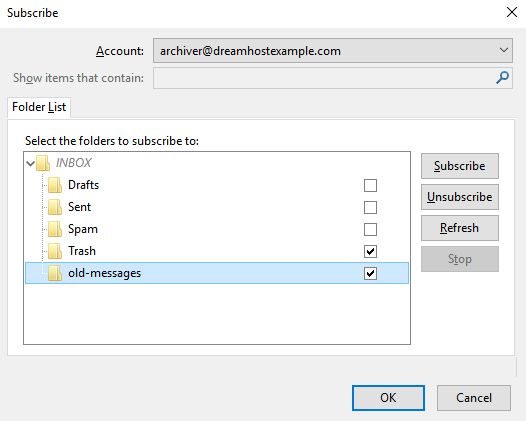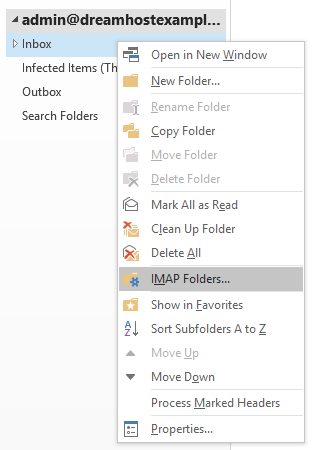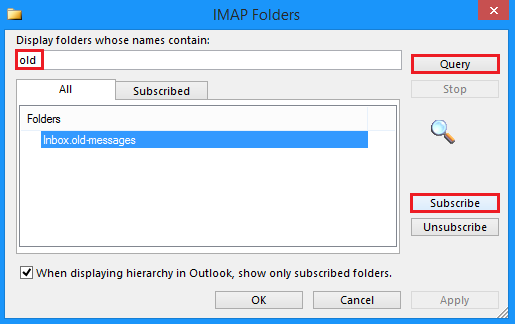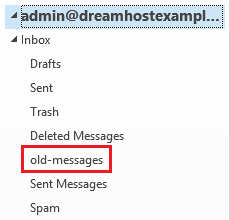Overview
The following explains how to access the old-messages folder in order to view messages.
The old-messages folder
If you had previously used DreamHost's (no longer operational) "Inbox Archiver" feature, some of your messages may have been moved to a folder titled old-messages.
How to subscribe in various mail programs
Gaining access to the old-messages folder is something that must be done manually. You simply need to subscribe to the folder in your mail client, which is described in the following sections.
Using webmail
- Log into webmail at https://webmail.dreamhost.com.
- Click Mail in the left panel.
- Click the folder or three dots icon.
- Select Manage folders from its dropdown menu.
- A series of existing folders display:
- Toggle the button to the right of old-messages.
- The folder displays when navigating back to your Inbox.
Using Thunderbird
- Right-click on the root of the IMAP folder as shown below. In most cases, this is the name you assigned to your email account or may even be your email address.
- Click Subscribe from the list of options.
- Click the + next to the INBOX folder to expand the list of folders.
- You are presented with a list of folders, including old-messages.
- Check the box to the right of the old-messages folder and then click Subscribe.
- Click the Ok button.
Using Outlook
Windows
- Right-click on the Inbox folder.
- Select IMAP Folders... from the pop-out menu.
- Enter the word 'old' into the search box in the next window.
- Click the Query button.
- Click the Subscribe button when the old-messages folder appears.
- Click the Ok button.
- Expand your Inbox folder and you'll now see the old-messages folder.
macOS
This feature is no longer supported on macOS systems. See the Microsoft Support article for more information.