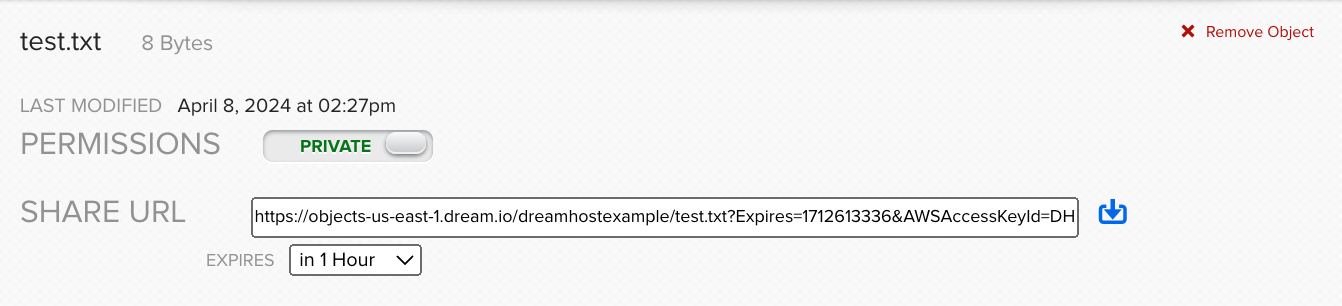Overview
Objects are files that are uploaded into DreamObjects.
Using the Object Viewer to view objects in a bucket
To use the Object Viewer:
- Navigate to the DreamObjects page in your DreamHost panel.
- Click the View Objects button under your username.
- After you click the button, the Object Viewer loads a list of your buckets.
- Click the bucket name in the left panel. This lists your folders and objects within that bucket, and also shows four control buttons at the bottom.
The Object viewer in the panel is only able to display 5000 objects at a time.
Click the LOAD MORE OBJECTS button to display the next 5000 objects.
The control buttons on the bottom left corner allow you to:
- Switch Bucket — Look at the contents of a different bucket
- Reload Bucket — To see the changes (added or removed objects) to the bucket
- Reload Folder — Reloads the current folder you’re viewing
- Upload Objects — Upload a new Object to the bucket
Other ways to view Objects
You can also use third-party applications to connect to DreamObjects and view or upload objects.
Creating an Object
You can create Objects by using a compatible file transfer application.
Object Properties
Click on any object in your list to view the object's properties, which include:
- Object name
- Permissions — (Public or Private determined by use of credentials)
- Size
- Last modified
Downloading an Object using the Object Viewer
- Click the object you wish to download.
- Click the Download Object button in the Object Properties box.
- A pop-up box appears allowing you to download the object.
You can link anyone the URL of the object so they may download it themselves.
Deleting an Object
- Click the object you wish to delete.
- Click the Remove Object link in the Object Properties box.
- Click the Remove button on the pop-up box to delete the object.