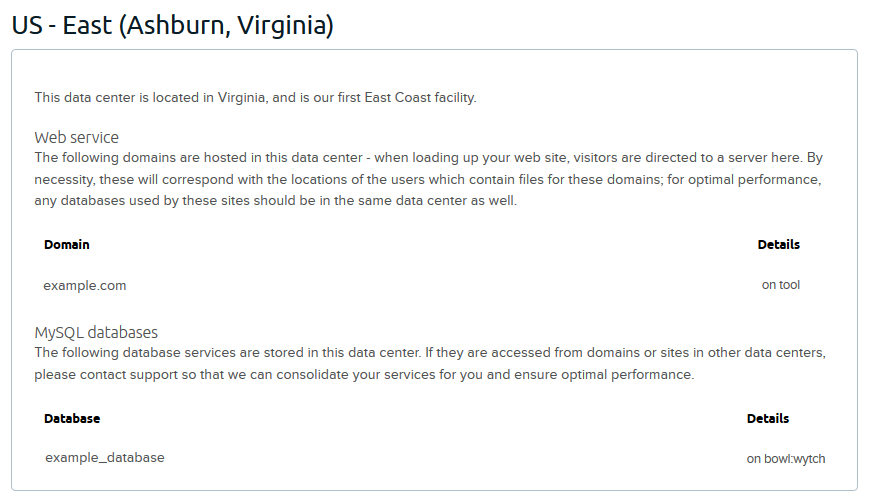Overview
This article lists the most common issues that cause site slowness and suggestions to help speed up your site.
How to check your website's connection
These steps help you initially determine if site slowness is occurring on your website.
Testing your site from external locations
The first thing you should do when noticing slowness is to test your site at a third-party website. Several websites provide online tools to test website performance. These help verify whether the performance issues are happening in all locations or just your connection.
If you see that the slowness is occurring in all locations, proceed with the following steps to troubleshoot your site.
Using ping and traceroute
You can check the response time/connection between your computer and your DreamHost servers by running ping and traceroute commands. If you need more information about running ping or traceroute, refer to the following articles:
If you see any issues, visit the Contact Support page and provide the results of these tests. Support can then investigate further.
Common website issues
Database, PHP, and WordPress issues can also cause site slowness. The following steps can help you determine and then fix any issues.
Databases
Most sites that run slowly are database-driven sites. Database content is not saved on the web server unless you have some sort of caching enabled on the site's server. If no caching is enabled, content is dynamically created for each visitor by the communication between the web server and the database server.
Checking for database overhead
Your MySQL database might run slowly if it has a lot of overhead (unused empty space). If tables in your database have excessive overhead, it can cause queries to the database to take longer and may result in the web server timing out before it can receive the response from the database server.
See this article for detailed instructions on how to optimize your database using phpMyAdmin or SSH.
Ensuring your web and database servers are in the same data center
DreamHost currently has four data centers that customers can use:
- US East: Ashburn, Virginia
- US West: Hillsboro, Oregon
- EU: Amsterdam, Netherlands
- AP Southeast: Singapore, Singapore
To see which data center(s) your account is utilizing, visit the Data Centers page.
In the above screenshot, both the website and its database are in the same data center in Virginia. This is how your panel should look (although the data center may be different).
Ideally, your web and MySQL servers should be located in the same data center to reduce any networking delays. If you visit that page and notice that these two servers are not in the same data center, visit the Contact Support page and make a request to migrate your servers to the same location.
All email hosting services for email addresses (created on the Manage Email page) are currently hosted exclusively in Portland, Oregon (USA). However, this does not affect your site's performance.
Checking the PHP version
If your site is built on PHP, make sure you're running a supported and current version. Newer versions of PHP run faster and smarter and can more gracefully handle issues arising from increasing traffic than older versions.
For more information about checking which version of PHP you are running, see this article.
It might also help to increase the amount of memory that PHP is allowed to use. You can do this yourself by modifying the memory_limit php.ini directive. See this article to learn more about how to increase this limit.
DreamHost WordPress install
If you've installed WordPress using the DreamHost WordPress installer, then updating is easy and can help improve your site's performance. See this article for full instructions.
You can also check your site for caching and anti-spam plugins to help speed up your site, as well as make sure there are no unused plugins (which can slow down your site). See the following articles for more information:
Server issues
As a final check, you can also check your server load and traffic by specific IPs, both of which can also slow your site.
Checking your server
It’s also possible that there may be a momentary load on your server causing slowness. See this article, which lists several commands you can run on your web server.
Checking for over-browsing by specific IPs
Usually, if there is one (or a few) IP address(es) that represent 10% or more of your site's visits (1,000 or more visits out of the last 10,000), checking the hostname of the IP address often shows that it belongs to a search engine bot, usually from Google and Yahoo. These bots are not responsible for your site's ranking. Occasionally, these bots attempt to browse your site hundreds of times a day, impacting your site’s performance and preventing actual visitors from reaching you.
You can find instructions on how to check which IPs viewed your site recently and how to block them in this article.