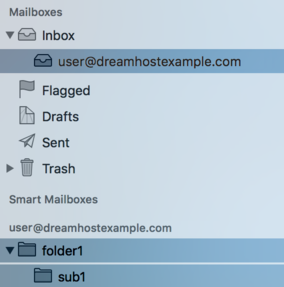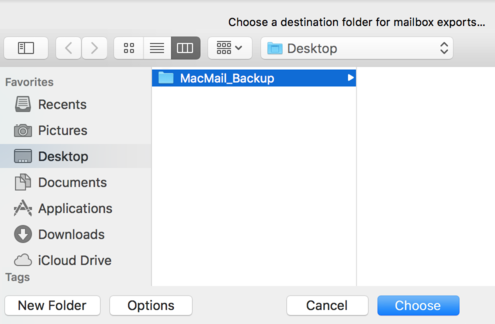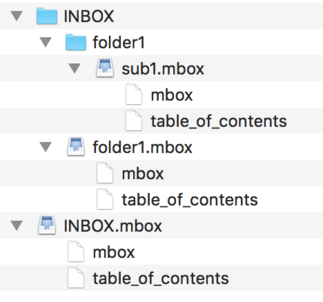Overview
This article explains how to export (download/backup) your email using Mac Mail to your computer.
Exporting your email
Before exporting, ensure your email address is connected to the correct mail server. If you're backing up emails from a previous hosting provider, use their email settings. For DreamHost addresses, refer to this guide.
To export your mail from Mac Mail:
- Add your address to Mac Mail.
- Once connected, you should see your old emails populate in your Mac Mail account:
- In the left pane, select all of the folders you'd like to back up.
Press the Command key to select multiple folders. In the example above, the Inbox for user@dreamhostexample.com, along with folder1 and sub1, are selected.
- Click Mailbox > Export Mailbox... in the top menu.
- In the navigation windows, choose where you would like to backup these emails. This example backs them up to a folder titled MacMail_Backup.
- Click the Choose button to select this folder. This downloads your email to your computer.
- On your computer, navigate to the folder you used to back up these emails.
In this folder, you will find an INBOX folder containing sub-folders with an mbox extension. For example, INBOX.mbox. Each folder contains an mbox file with your emails.