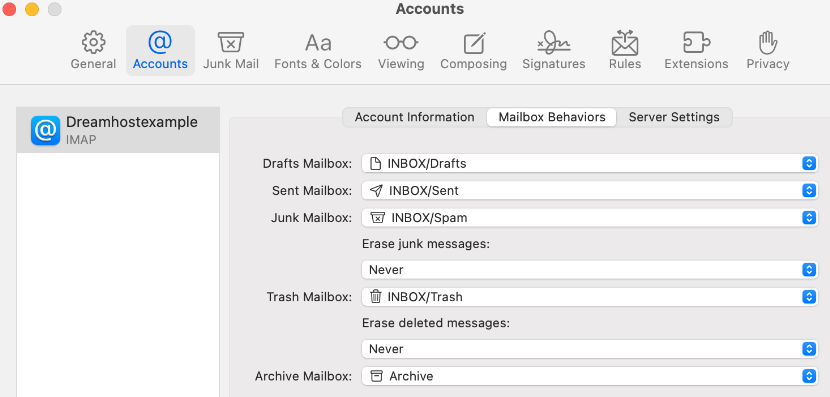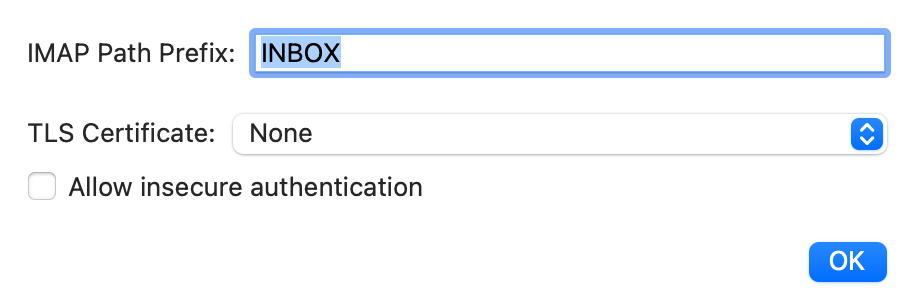Overview
The following describes how to synchronize the default IMAP folders using Mac Mail 16.0 (Sonoma).
Mac Mail sometimes does not sync folders
A common issue with Apple's Mail app is that it sometimes does not sync folders from the mail server to the same folders in the Mail app on your computer. If you find folders such as Drafts, Sent, Junk, or Trash are not syncing email as it appears in webmail, then use the following steps to correct the issue.
How to synchronize IMAP folders
The following sections show you how to synchronize a folder and confirm that the path prefix is set to INBOX.
Synchronizing a folder
Mac Mail does not currently allow you to add additional folders to configure. It's only possible to adjust the folders listed on the Mailbox Behaviors tab as described below.
To synchronize a folder:
- Log in to the Mail app. View this article for further details.
- Navigate to Mail > Settings.
- Select the Accounts tab.
- Select your email address in the left pane.
- Select the Mailbox Behaviors tab in the center section.
- Click the dropdowns next to Drafts, Sent, Junk, and Trash to select which folder you'd like to sync each to between devices.
Do not select a folder under the section On My Mac since this is an offline folder and will not be synced.
Repeat the steps above for any other folder such as Drafts, Junk, or Trash.
Set the INBOX prefix
To confirm that your path prefix is set to INBOX:
- Navigate to Mail > Settings.
- Click the Accounts tab.
- Click the Server Settings tab.
- Click the Advanced IMAP Settings button.
- Make sure INBOX is typed into the IMAP Path Prefix field in the popup window.