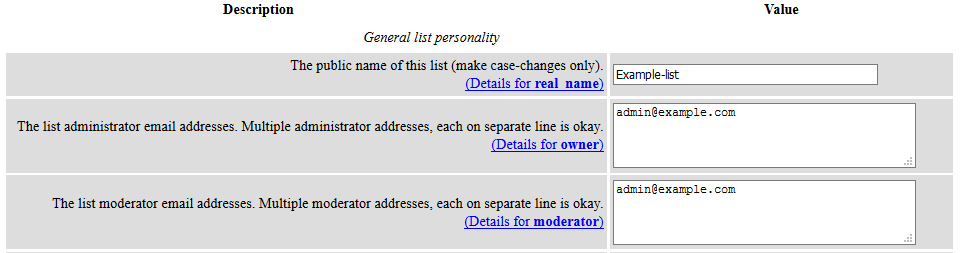Overview
This article explains how to make changes to a Discussion List.
Logging in
- Navigate to the Discussion Lists page.
- To the right of your list, click the Admin button.
- Enter the admin password you used when you originally created the list.
- Click the Let me in.. button.
If you’ve forgotten the password to log into your Discussion List panel, you must contact DreamHost support via email and request that it be reset for you.
For security purposes, the password can only be reset if you're writing in from the primary email address linked to your account.
- The Discussion List admin page opens where you can configure the list as you wish.
Discussion List archives
Discussion List archives are controlled from the list's Administrator area. They are disabled by default and they must be turned on by the account admin manually. They can be set to private (accessible only to list subscribers) or public (anyone can see them).
The Discussion Lists and the archives are not stored on your web server and are instead stored on a separate server dedicated to Discussion Lists. If you need anything removed from an archive, you must contact DreamHost support. There is no way to remove this information from within the admin panel.
from_is_list setting
Mailman has a from_is_list setting that can help address some bounced emails due to the DMARC policy implemented by other mail providers.
Your list may benefit from using this if some of your list members have mail service from domains or providers that use DMARC, domain-keys, or other ways of signing and authenticating email. When an email from those senders is sent back out from a Discussion List, those authentication methods may fail verification checks and can make the email appear to be fake or spoofed.
To enable this feature:
- Go to the General Options page after logging in.
- Make sure to select the 'Munge From' option.
- The default setting for this option is "No". The other two options are:
- Munge From
- Rewrites (Munge) the From: header, so the email is sent 'from' the sender's name with the email address of the Discussion List.
- Wrap Message
- Wraps the message, similar to forwarding an email. The email sent to the list is enclosed in a new email sent from the list and the list's email address is the sender.
DO NOT enable the 'Wrap Message' option as it currently does not function, and prevents delivery of your emails to the list. The 'Munge From' is the only option you should enable.
Email addresses for list actions
Each Discussion List has a set of email addresses automatically set up for it to send email to the list subscribers and perform other actions. The email addresses are not listed in the panel's Manage Email page, but they are created for every Discussion List automatically.
- listname@lists.example.com
- Main email address for the Discussion List. Email sent to this address sends out to the list's subscribers.
- listname-admin@lists.example.com
- An alias for the listname-bounces@lists.example.com address. This user is obsolete, but kept for backwards compatibility.
- listname-bounces@lists.example.com
- The listname-bounces@lists.example.com address is the recipient for bounced messages on the mailing list and is generally listed as the sender for emails sent out from the Discussion List. Emails sent directly to listname-bounces@lists.example.com are generally treated as an unrecognized bounce.
- Bounced messages may be forwarded to listname-owner@lists.example.com if you've set the corresponding options found under Bounce processing > Notifications in your Discussion List panel. Although these notifications may also come from mailman-bounces@lists.example.com.
- listname-confirm@lists.example.com
- The listname-confirm@lists.example.com address is only used as the recipient for confirmation messages. Actions that may require confirmation include subscribe and unsubscribe.
- listname-join@lists.example.com
- An alias for the listname-subscribe@lists.example.com address.
- listname-leave@lists.example.com
- An alias for the listname-unsubscribe@lists.example.com address.
- listname-owner@lists.example.com
- Email sent to listname-owner@lists.example.com are sent to all addresses in both the "owner" and "moderator" fields. You can view these fields on the General Options page under the General list personality section.
- listname-request@lists.example.com
- The listname-request@lists.example.com address allows commands to be executed on the mailing list via email by sending the commands as the email body to the listname-request@lists.example.com address. Send just the word 'help' in the body to receive all of the valid commands and their usage.
- listname-subscribe@lists.example.com
- Email sent to listname-subscribe@lists.example.com triggers a subscribe action for the sender. Depending on your mailing list subscription policy, a subscribe request must be confirmed by the sender, approved by a list administrator/moderator, or both. You can view this setting on the Privacy options... > [Subscription rules] page. Under the Subscribing section, you can see the 'subscribe_policy' option.
- listname-unsubscribe@lists.example.com
- Email sent to listname-unsubscribe@lists.example.com triggers an unsubscribe action for the sender. Depending on your mailing list unsubscription policy, an unsubscribe request may need to be approved by a list administrator/moderator. You can view this setting on the Privacy options... > [Subscription rules] page. Under the Subscribing section, you can see the 'unsubscribe_policy' option.
Adding new users to the list
- On the top left, click 'Membership Management...'. Three more options drop down in a list.
- Under 'Membership Management...', click 'Mass Subscription'.
- Add a list of email addresses (one per line), or upload a file with all email addresses listed.
The following file types are supported for mass subscription or mass removal:
- .xml
- .txt
- .json
- .csv (no commas, still separate lines)
You can also add addresses along with real names. See this article for more information. Unfortunately, both .rtf and .docx formats do not import properly with mass subscription/removal.
- Save your changes by clicking Submit Your Changes at the bottom.