Overview
This article explains how to locate your DreamHost email DNS records.
Domains use several different types of DNS records. This article is specifically about email DNS records that appear after you have added an email address to your panel.
Confirming where your email DNS records are managed
Your email DNS records are managed at the company where your domain's nameservers are pointing.
If the nameservers pointing to DreamHost
The DreamHost email DNS records in your panel are being used.
If the nameservers pointing to another company
In order to use DreamHost email, you must point your DNS to DreamHost using one of the following options:
| Option | Description |
|---|---|
| Point your nameservers (recommended) | Use Option 1 to point your nameservers to DreamHost. This is the best option since this points ALL of your DNS records to DreamHost, including email. |
| Point individual records (A, CNAME, DKIM, MX, SRV, TXT, etc) |
Use Option 2 only if you have specific services you need to continue hosting at another company. In that case, you would need to manually set up all individual email DNS records at the host where your domain's DNS is currently managed. |
Pointing DNS to DreamHost
Use one of the following options to point your DNS records to your DreamHost website.
Option 1: Pointing your nameservers to DreamHost
If your domain is registered at another company and you would like all of your DNS records hosted at DreamHost, it's recommended you point your nameservers to DreamHost.
See this article for a list of hosting companies and instructions on how to do this.
Option 2: Pointing individual DNS records to DreamHost
If your domain is registered at another company but you are unable to point your nameservers to DreamHost, you'll need to point individual DNS records to DreamHost instead.
These steps explain how to view the email DNS records configured for your domain at DreamHost. You will then need to add them at the company where your nameservers are currently pointed.
- Navigate to the Manage Websites page.
-
Open the DNS Settings page:
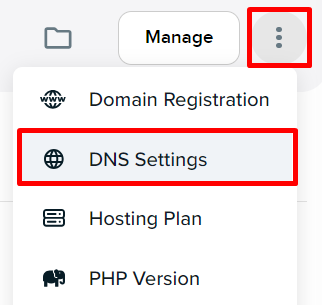
-
Locate your email DNS records in the list. Please note that the records below are only examples. Your specific DNS records will be different. See this article for further information about DNS records.
DNS record Example value @ (TXT) SPF records specify what mail servers can send email from your domain. dreamhost._domainkey DKIM records sign emails to help verify the sender. _autodiscover._tcp (SRV) 5 0 443 autoconfig.dreamhost.com — This is an SRV record that assists email applications automatically configure the correct settings. autoconfig (CNAME) autoconfig.dreamhost.com — This is a CNAME record that assists email applications automatically configure the correct settings. *mail. (A) 64.90.62.162 — This is a standard subdomain that can be used to connect your client or program to the mail server. *mail. (MX) If Spam filtering is enabled, the MX records appear as:
mx1.mailchannels.net
mx2.mailchannels.netIf Spam filtering is not enabled, they appear as:
mx1.dreamhost.com
mx2.dreamhost.com*mailboxes. (A) 69.163.136.97 — This is used to log into the DreamHost Mailboxes interface. *www.mailboxes. (A) 69.163.136.97 — This is used to log into the DreamHost Mailboxes interface. *webmail. (A) 69.163.136.138 — This is used to log into the DreamHost webmail. *www.webmail. (A) 69.163.136.138 — This is used to log into the DreamHost webmail. - Log in to the company where the domain's nameservers are hosted and add these DNS records to their panel.
After you create the DNS records, it will then take several hours for the changes to update online due to DNS propagation.