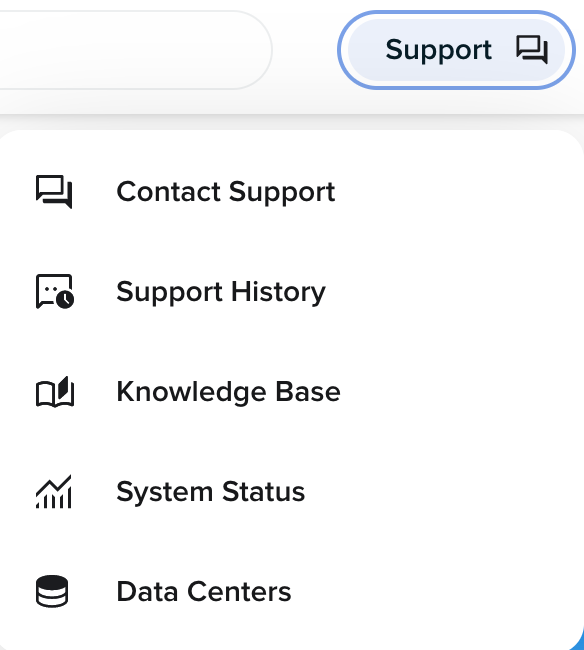Overview
This article provides a brief overview of the DreamHost control panel.
Logging into the DreamHost panel
To log in to your DreamHost panel:
- Navigate to panel.dreamhost.com.
- Enter your primary email address linked to your account and the password, or use the Sign In with Google method using your Gmail address.
- Click the Sign In button.
-
If you forgot your password, click Click here to reset and follow the instructions.
Only the primary email set up on your account can reset your password using this link. If you require other people to access your account, you must set up Account Privileges for each new user.
If you’ve enabled Multi-Factor Authentication (MFA), your login screen looks like this:
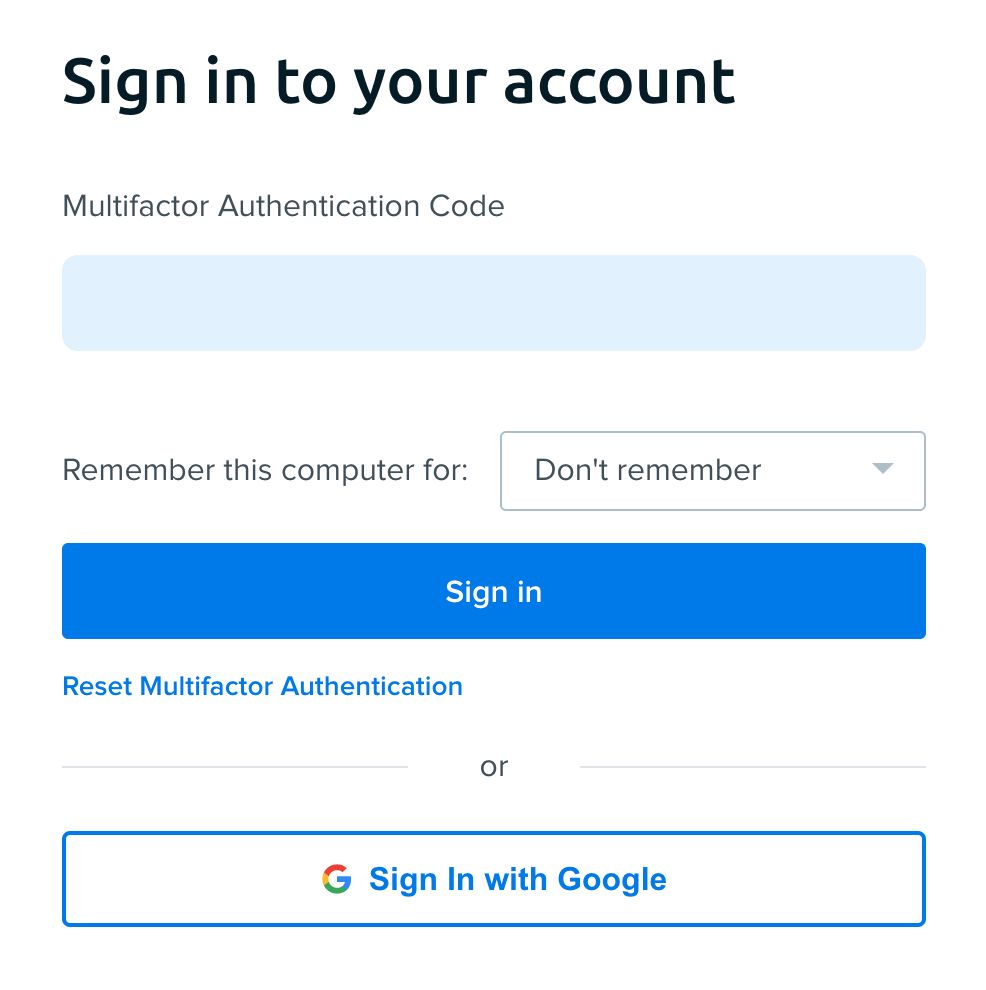
- Enter the MFA code and then click Sign In. For details on this service, see the Enabling Multi-factor Authentication article.
The control panel includes the following sections, which allow you to manage various aspects of your account.
The Main Menu is the primary list for all the pages in your panel, which appears as a vertical list on the left. Each section has a description of the various actions you are able to perform once they’re selected. Each of the items is described in the following table:
-
Menu item Description Home Displays an overview of your account activity and website status, access to alerts, updates from DreamHost, offers, and key management tools. Websites Manage domain services such as hosting, DNS, MySQL databases, and SSL/TLS certificates. A file manager is also available for you to log in to your server. Domain Names Manage domain registrations and transfers. WordPress Links to the DreamHost WordPress installer and your DreamPress hosted sites and settings. Mail Manage email services such as filters, Discussion Lists, MX records, and more. Pro Services Provides a range of professional services for website enhancement. See this article for more details Servers Provides a dashboard to configure your VPS and Dedicated Servers, and manage their users. Cloud Services Provides access to DreamObjects and DreamCompute services. Billing & Account Provides links to manage your account, make payments, and more. AI Tools Provides access to AI Tools like DreamHost's AI Business Advisor. Support Provides links to the Knowledge base, panel help links, data centers, and the Contact Support page. More Lists additional services to further manage your sites. For example, you can create cron jobs, manage SSH keys, set up an .htaccess file to password-protect your site, and much more.
Add Product (section)
This section appears at the bottom of the left menu.
If you don't see any of the sections mentioned above in the main menu, you can add them within this section.
Search field box
While you can navigate the panel using the main menu described above, you can also use the search box in the upper right of your panel:
The top right of the panel lists options that are described below:
-
Menu item Where it links Description Contact Support Contact Support Links you to the panel support page where you can submit a ticket. Support History Support History Links you to the panel support page where you can view any previous support interactions or messages from DreamHost. Knowledge Base https://help.dreamhost.com/ DreamHost's Knowledge base that contains articles to help customers find solutions to any issues they may have. System Status https://www.dreamhoststatus.com/ Opens the DreamHost Status page where you can view any updates regarding scheduled maintenance or unscheduled downtime. Data Centers Data Centers Clicking this opens the Data Centers page, where you can view the location of your DreamHost servers.
Account Information
On the top right of your panel, click your user icon to open the following account information box.
-
Menu item Where it links Description Profile & Privacy Contact Information The Contact Information page allows you to change your contact information, email address, and language for your account. See the Updating contact information article for more information. Billing & Payment Manage Account The Manage Account page shows a list of your active account services, such as hosting plans, servers, users created, mailboxes, domains, and databases. Security Security The Security page allows you to configure Multifactor Authentication and change your password. Logout Button Allows you to end your current session in the panel.